In the age of smart entertainment, Indian homes increasingly rely on smart TV for movies, shows, gaming, and streaming. While this offers incredible variety and convenience, it also introduces challenges for parents who want to control what their children watch and for how long. Parental controls on smart TVs empower you to create a safe, appropriate viewing environment — blocking unsuitable content, limiting screen time, and managing app access.
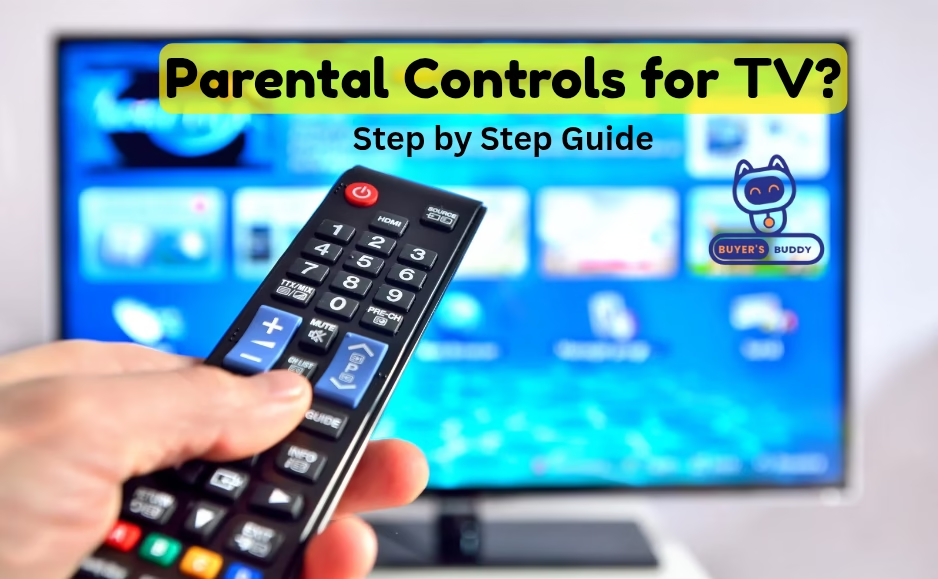
This detailed guide will walk you through setting up parental controls on popular smart TV brands available in India in 2025. It covers the key features, the step-by-step process for different brands like Xiaomi, Samsung, LG, and others, and tips for effective parental control management.
Table of Content
- Why Parental Controls Matter on Smart TVs
- Common Parental Control Features in Indian Smart TVs
- Step-by-Step Guide to Setting Up Parental Controls on Popular Indian Smart TVs (2025)
- Managing Parental Controls Efficiently
- Bonus: Parental Controls on Streaming Apps
- Frequently Asked Questions (FAQs)
- Final Thoughts
Why Parental Controls Matter on Smart TVs
- Filtering content based on ratings and age groups
Smart TVs allow parents to filter movies, shows, and apps according to official ratings like U/A, PG, or 18+. This ensures that children are only exposed to age-appropriate content, reducing the chances of them stumbling across violent or adult material while browsing. - Blocking specific channels or apps that you deem unsuitable
Parents can directly block individual channels or streaming apps that they feel are not appropriate for their kids. For example, you can block certain OTT platforms, gaming apps, or YouTube channels that promote distracting or harmful content. - Restricting purchases and in-app transactions
With multiple streaming apps offering rentals, pay-per-view events, or subscription add-ons, children may unknowingly make purchases. Parental controls help restrict such transactions, keeping your wallet safe from surprise bills. - Setting screen time limits and TV usage schedules
Kids can spend hours glued to TV screens, especially during weekends or holidays. Parental controls let you set daily usage limits—like 2 hours per day—or schedule “no TV time” during study or sleep hours, ensuring a healthier balance between learning and entertainment. - Creating customized profiles with different viewing restrictions
Most Smart TVs support individual user profiles, meaning you can create a “Kids Profile” with stricter filters while keeping an unrestricted profile for adults. This helps provide personalized viewing experiences without constant manual monitoring. - Protecting settings with PINs to prevent unauthorized changes
Even the best parental settings won’t work if they can be easily overridden. With PIN protection, children (or even guests) cannot change the restrictions, giving parents full control and peace of mind.
Related Post: Ultimate TV Size Calculator – Get Perfect TV Size for Your Room!
Common Parental Control Features in Indian Smart TVs
- PIN-protected admin settings
- Content rating restrictions
- Channel and program locks
- App locking (YouTube, games, etc.)
- Purchase and subscription control
- Time management and usage limits
- User profiles with personalized access
Step-by-Step Guide to Setting Up Parental Controls on Popular Indian Smart TVs (2025)
1. Xiaomi Smart TV (Android TV / PatchWall)
- Press the Home button and go to Settings.
- Navigate to Device Preferences.
- Select Parental Controls.
- Set a secure PIN and enable restrictions.
- Block apps (e.g. YouTube), restrict age-based content, or disable browsers.
Tip: Change default PINs immediately to avoid tampering.
2. Samsung Smart TV (Tizen OS)
- Open Settings → go to Broadcasting → Parental Lock.
- Set/modify PIN (default is usually 0000).
- Choose category: age-based lock, app lock, input lock, or purchase lock.
- Block unwanted channels, apps, or access to app downloads.
Note: You can also lock individual app settings like Samsung App Store & browser.
3. LG Smart TV (webOS)
- Go to Settings → All Settings → General → Safety.
- Enable Safety and set/change the PIN.
- Lock input sources (HDMI, AV), apps, or entire access to settings.
Use the “Safety Mode” for complete access control based on age ratings and user profiles.
4. Vu, Realme, TCL, Haier & Other Android Smart TV
- Settings → Security OR Parental Control.
- Set a PIN and enable lock for apps and settings.
- Block Store/Purchase Options, browser access, or specific apps via the settings menu.
Managing Parental Controls Efficiently
- Always change default PINs to a private, known one.
- Update the TV firmware to improve app-level content filtering.
- Create separate user profiles for different family members.
- Use routers (e.g., parental control enabled Wi-Fi) for full device filtering.
- Enable screen time schedules to promote healthy viewing habits.
- Use logs or histories to review usage where available.
Bonus: Parental Controls on Streaming Apps
- YouTube: Turn on Restricted Mode via app settings.
- Netflix: Create child profiles or restrict maturity level in account settings.
- Disney+ Hotstar / Prime Video: Use parental PIN, set maturity levels.
You can also lock these apps through your TV’s native app locking mechanism for extra protection.
Frequently Asked Questions (FAQs)
Q1: Can I block YouTube completely?
Yes. Use your TV’s parental settings to lock the YouTube app or uninstall it (if allowed). Also use YouTube’s Restricted Mode within the app.
Q2: What if I forget the parental lock PIN?
Most TV brands offer reset options via factory reset or recovery mode. Check your model’s support docs or call customer support.
Q3: Can I block inputs like HDMI (PS5, FireStick)?
Yes, LG and Samsung TVs allow input locking using their parental settings under “Blocking External Source.”
Q4: What’s the best way to limit screen time?
Use scheduled on/off timers where available. For deeper control, pair with smart plugs or parental Wi-Fi timers through your router.
Final Thoughts
Parental controls on smart TVs give parents much-needed peace of mind in an era of limitless content. The process is quick and efficient, and works across top TV brands like Xiaomi, LG, Samsung, TCL, and more.
Combine these controls with safe streaming profiles, app PINs, and open conversations about screen time. With the right tools and practices, smart TVs in India can offer enriching entertainment for the whole family—without compromising on safety or values.
Need more tutorials like this? Let us know what TV or platform you use, and we’ll share customized guides!
