Apple’s iOS is packed with features, but buried in its menus are powerful settings that most users never even discover. Unlocking these can seriously upgrade your iPhone experience — boosting privacy, productivity, security, and fun. Here are five truly hidden or underrated iOS settings you almost certainly haven’t explored, including step-by-step guides to enable them.
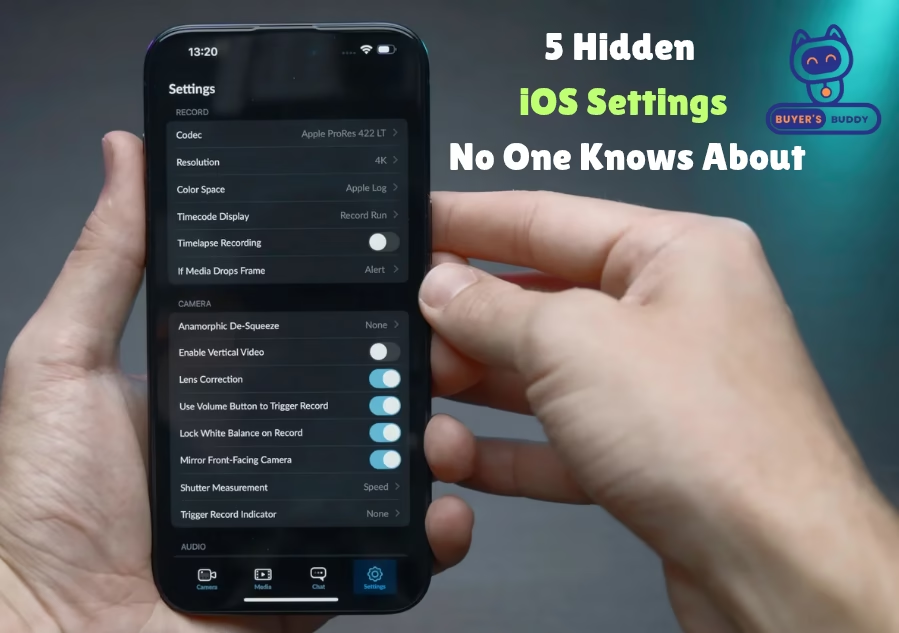
Table of Content
- iOS Settings 1. Turn the Back of Your iPhone Into a Secret Button (“Back Tap”)
- iOS Settings 2. Lock or Hide Sensitive Apps With Face ID or Touch ID
- iOS Settings 3. Prioritize Important Notifications With Apple Intelligence
- iOS Settings 4. Stop Apps From Knowing Your Exact Location (“Precise Location”)
- iOS Settings 5. Secret Battery and App Insights
- Bonus: Customize Control Center Far Beyond the Obvious
- Final Thoughts
iOS Settings 1. Turn the Back of Your iPhone Into a Secret Button (“Back Tap”)
Imagine if your iPhone had a hidden button you could program to take screenshots, launch an app, turn on your flashlight, or run a shortcut — all by double- or triple-tapping the back of your phone. This isn’t science fiction! With “Back Tap,” you get exactly that.
How to Enable:
- Go to Settings > Accessibility > Touch > Back Tap
- Choose between Double Tap or Triple Tap
- Assign it to actions like Screenshot, Control Center, App Switcher, or any custom shortcut you create.
How it works: Once set, just tap the back of your phone (double or triple, as chosen), and the action happens instantly — even if your iPhone is in a case. This feature is powerful for accessibility but is a game-changer for anyone who loves shortcuts or one-handed use.
iOS Settings 2. Lock or Hide Sensitive Apps With Face ID or Touch ID
For those times when you want to hand your phone to someone — maybe to show a photo — but don’t want them snooping through private apps, iOS now lets you lock individual apps using Face ID or Touch ID. You can even hide apps so they aren’t visible on your home screen and can’t be found via search.
How to Enable:
- Long-press an app icon and select Require Face ID (or Touch ID, depending on your model).
- For added stealth, choose Hide App. The app moves to a “Hidden” folder in your App Library and is removed from search results and your home screen.
Why use this?
It’s the ultimate privacy tool — keep work emails, notes, or banking apps out of sight and secure with biometrics. Perfect for parents, professionals, and anyone who cares about privacy.
iOS Settings 3. Prioritize Important Notifications With Apple Intelligence
Notifications can be overwhelming, but most people don’t know iOS can highlight only the most important alerts — using Apple’s on-device intelligence to work out what matters most to you.
How to Enable:
- Go to Settings > Notifications
- Toggle on Prioritize Notifications
Why care?
Your phone will now “surface” messages from key contacts and crucial apps, pushing distractions out of your way. Less notification noise means more focus and less stress.
Related Post: Is More RAM Always Better? Debunking Mobile Tech Myths
iOS Settings 4. Stop Apps From Knowing Your Exact Location (“Precise Location”)
You’ve probably noticed apps always ask if they can access your “location,” but did you know you can let them use only your approximate location? If you toggle off “Precise Location,” apps (like weather, social media, or delivery) will only know which city or neighborhood you’re in.
How to Enable:
- Open Settings, scroll down and tap Privacy & Security > Location Services.
- Select an app (for example, Instagram, Maps, or Weather).
- Toggle Precise Location OFF.
The benefit: Protect your privacy without breaking app functionality. Your apps will still generally work, but no one is tracking your exact spot in real time.
iOS Settings 5. Secret Battery and App Insights
If your iPhone’s battery feels worse than it used to, iOS 26’s revamped Battery settings are hiding next-level diagnostics. This update brings a weekly average usage view and a detailed breakdown of exactly which app is hogging your power, plus real-time how-long-until-full charging estimates.
How to Use:
- Go to Settings > Battery.
- Check the weekly average section, compare with your usual usage patterns.
- See which apps caused spikes in consumption.
If you see something unexpected — like a social app draining power overnight — you can investigate or delete to save battery. This feature can reveal misbehaving apps and help you make your iPhone last longer between charges.
Bonus: Customize Control Center Far Beyond the Obvious
You probably know you can add or remove tiles to Control Center (the panel you swipe from the top corner), but few realize you can now rearrange controls, resize elements, and even add brand-new widgets — including advanced quick actions for music recognition, accessibility, or smart home gadgets. Explore this by going to Settings > Control Center and personalizing to match your needs.
Final Thoughts
These hidden settings prove iOS is much more than meets the eye. By exploring these menus, you unlock powers most users never tap into:
- Maximize security and privacy (Lock/Hide Apps, Limit Location)
- Boost productivity (Back Tap shortcuts, Focused notifications)
- Extend battery life (Detailed battery insights)
- Personalize your experience (Custom Control Center)
Try just a couple of these — chances are you’ll never go back!
Ready for more? Let us know which iOS settings you want to master next!
